M-PESA, WooCommerce
How to Integrate Mpesa with WooCommerce
Integrating Mpesa with WooCommerce allows businesses to accept mobile payments seamlessly. This process enhances customer experience by providing a fast, secure, and widely used payment option in regions where Mpesa is popular. Follow these steps to successfully integrate Mpesa with WooCommerce.
Step 1: Choose an Mpesa Payment Gateway
To integrate Mpesa with WooCommerce, you need a reliable payment gateway. Some popular options include:
- Pesapal
- DPO Group
- WooCommerce Mpesa Payment Gateway Plugins
Ensure that the gateway you select supports automatic transactions and is compatible with your WooCommerce version.
Step 2: Install and Configure the Plugin
Once you have chosen a gateway, follow these steps:
- Download the plugin – Either from the official WooCommerce marketplace or the payment provider’s website.
- Install the plugin – Navigate to your WordPress dashboard, go to Plugins > Add New, upload the plugin, and activate it.
- Configure the settings – Locate the Mpesa payment gateway under WooCommerce > Settings > Payments.
- Enter API credentials – Input the API key, consumer secret, and any required credentials provided by the Mpesa service provider.
- Enable the payment method – Toggle the switch to activate Mpesa payments on your WooCommerce store.
Step 3: Test the Integration
Before going live, it’s crucial to test the setup:
- Place a test order using Mpesa.
- Verify that payments are processed correctly.
- Check that order statuses update automatically in WooCommerce.
Step 4: Go Live and Monitor Transactions
Once testing is successful:
- Notify customers about the new payment option.
- Monitor transactions regularly to ensure smooth processing.
- Troubleshoot any issues by checking logs or contacting the payment gateway provider.
Benefits of Integrating Mpesa with WooCommerce
- Fast and secure transactions
- Increased customer convenience
- Wider market reach
- Automated order confirmations
By following these steps, you can successfully integrate Mpesa with WooCommerce, providing a seamless payment experience for your customers. Ensure you keep the plugin updated and monitor payments to maintain a smooth transaction process.
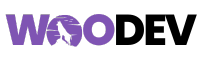

Pingback: Common M-PESA API Errors