M-PESA, WooCommerce
How to Fix Delayed Mpesa Transactions in WooCommerce
Delayed Mpesa transactions in WooCommerce can frustrate both merchants and customers. When payments do not reflect instantly, it may cause confusion and disrupt order processing. Fortunately, you can fix these delays by identifying the root causes and implementing the right solutions. Follow along as we show you how to fix delayed Mpesa transactions in WooCommerce.
Common Causes of Delayed Mpesa Transactions in WooCommerce
Several factors can contribute to delayed Mpesa transactions in WooCommerce, including:
- Network Issues: Poor internet connectivity can delay transaction processing.
- Mpesa API Downtime: The Safaricom API may experience outages, affecting transactions.
- Incorrect API Credentials: Misconfigured API keys or credentials can cause failures.
- Slow WooCommerce Webhooks: If webhooks are not configured properly, payment notifications may be delayed.
- Server Performance Issues: A slow or overloaded server can delay transaction processing.
- Plugin Conflicts: Conflicting WooCommerce plugins may interfere with mpesa payments.
How to Fix Delayed Mpesa Transactions in WooCommerce
To resolve delayed Mpesa transactions in WooCommerce, follow these steps:
1. Check Your Internet Connection
Ensure that your internet connection is stable and fast enough to process transactions without interruptions.
2. Verify Mpesa API Status
- Check Safaricom’s official website or developer portal for API downtime notifications.
- Contact Safaricom support if you suspect an issue with the API.
3. Confirm API Credentials
- Double-check your Consumer Key, Consumer Secret, and shortcode in the WooCommerce plugin settings.
- Ensure the credentials match those provided by Safaricom.
4. Optimize Webhooks
- Go to WooCommerce > Settings > Advanced > Webhooks and confirm they are set correctly.
- Test the webhook to ensure it sends and receives instant payment notifications.
5. Improve Server Performance
- Upgrade to a higher-performance hosting plan.
- Use caching and optimization plugins to improve response time.
- Reduce the number of background processes running on your server.
6. Resolve Plugin Conflicts
- Deactivate all plugins except WooCommerce and the Mpesa payment plugin.
- Reactivate plugins one by one to identify the conflicting one.
- Keep all plugins updated to their latest versions.
7. Enable Logging for Troubleshooting
- Navigate to WooCommerce > Status > Logs.
- Check the logs for any errors related to mpesa transactions.
- Use error messages to troubleshoot specific issues.
Fixing delayed mpesa transactions in WooCommerce requires identifying the cause and applying the right solution. By ensuring a stable internet connection, verifying API credentials, optimizing webhooks, and improving server performance, you can prevent transaction delays and enhance customer satisfaction. Implement these solutions to keep your eCommerce transactions seamless and efficient.
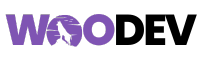
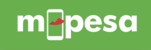
Pingback: How to Handle Failed Mpesa Transactions on WooCommerce
Pingback: Why Mpesa Transactions Delay in WooCommerce