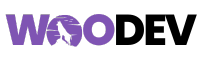M-PESA, WooCommerce
How to set up Mpesa Plugin for WooCommerce
Setting up the Mpesa plugin for WooCommerce is a game-changer for businesses looking to streamline payment processing, especially for customers in Kenya and other East African countries. In this article, we will walk you through how to set up Mpesa plugin for WooCommerce store to offer secure and convenient mobile payment options for your customers.
Why Choose M-Pesa for Your WooCommerce Store?
Mpesa is one of the most popular mobile payment methods in Africa, particularly in Kenya. By enabling Mpesa as a payment gateway on your WooCommerce store, you can tap into a large customer base who prefer to pay using their mobile phones.
Benefits of M-Pesa Integration:
- Easy to Use: Customers can complete transactions with just their phone.
- Widely Accepted: Many people already use Mpesa for everyday transactions.
- Secure: Mpesa offers encrypted and secure payments, ensuring customer trust.
Steps to Set Up M-Pesa Plugin for WooCommerce
To set up the Mpesa Plugin for WooCommerce, follow these simple steps:
1. Install the Mpesa Plugin
- Go to your WordPress dashboard.
- Navigate to Plugins > Add New.
- Search for “Mpesa WooCommerce” and select a reputable plugin.
- Click Install Now, then activate it after installation.
2. Configure M-Pesa Settings
- Go to WooCommerce > Settings.
- Under the Payments tab, find M-Pesa.
- Enable the Mpesa payment method and fill in the necessary details like API credentials, which you can obtain from Safaricom (M-Pesa’s provider).
3. Set Payment Options
- Customize the payment gateway settings based on your business needs (e.g., payment confirmation, transaction limits).
- Enable Notifications to ensure you receive updates about successful payments.
4. Test the Integration
- Run a few test transactions to confirm that the plugin works correctly.
- Make adjustments if necessary before going live.
Troubleshooting Tips for Mpesa WooCommerce Plugin
In case you encounter issues with your Mpesa integration:
- Check API credentials: Ensure they are correct.
- Test with a different phone number: Sometimes the issue could be related to the user’s Mpesa account.
- Update the plugin: Ensure that the plugin is up-to-date to avoid compatibility issues.
By following these steps, you’ll be able to successfully set up the Mpesa plugin for WooCommerce and provide your customers with a seamless payment experience. Whether you’re a startup or an established eCommerce store, this integration will give you an edge in serving your customer base more efficiently.