M-PESA, WooCommerce
How to Set Up Mpesa Transactions on WooCommerce
Mpesa is a popular mobile payment solution that makes online transactions fast and convenient. Integrating Mpesa with WooCommerce enables businesses to accept payments seamlessly, providing customers with a reliable and secure payment method. Follow along as we teach you how to set up Mpesa transactions on WooCommerce
How to Set Up Mpesa Transactions on WooCommerce
Setting up Mpesa on your WooCommerce store is a straightforward process. Follow these steps to ensure smooth integration.
1. Choose an Mpesa Payment Gateway Plugin
To connect Mpesa to WooCommerce, you need a payment gateway plugin. Popular options include:
- Mpesa for WooCommerce
- WooCommerce Pesapal
- Daraja API integration
Select a plugin based on your business needs and compatibility with your WooCommerce version.
2. Install and Activate the Plugin
Once you have chosen a plugin, install it by following these steps:
- Log in to your WordPress dashboard.
- Navigate to Plugins > Add New.
- Search for your preferred Mpesa plugin.
- Click Install Now and then Activate.
3. Configure the Plugin Settings
After activation, configure the plugin settings:
- Go to WooCommerce > Settings > Payments.
- Select the Mpesa payment method and click Manage.
- Enter your Mpesa Business Shortcode, API key, and other required details.
- Set the payment method title and description for customers.
- Save changes.
4. Test Mpesa Transactions
Before making the payment method live, test the integration:
- Enable Test Mode if available.
- Place a test order using Mpesa.
- Verify that the transaction is processed correctly and the payment status updates.
5. Go Live and Monitor Transactions
Once testing is successful:
- Disable Test Mode.
- Inform customers that Mpesa is now an available payment option.
- Monitor transactions regularly to ensure smooth operation.
Troubleshooting Mpesa Integration Issues
If you encounter issues when setting up Mpesa transactions on WooCommerce, consider these solutions:
- Double-check API credentials and shortcode.
- Ensure your plugin is up to date.
- Verify that your hosting supports the required API calls.
- Contact the plugin’s support team for assistance.
Integrating Mpesa with WooCommerce simplifies the payment process for customers while improving business efficiency. Follow the steps above to set up Mpesa transactions on WooCommerce successfully. Regular testing and monitoring will help ensure a seamless payment experience.
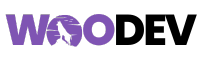
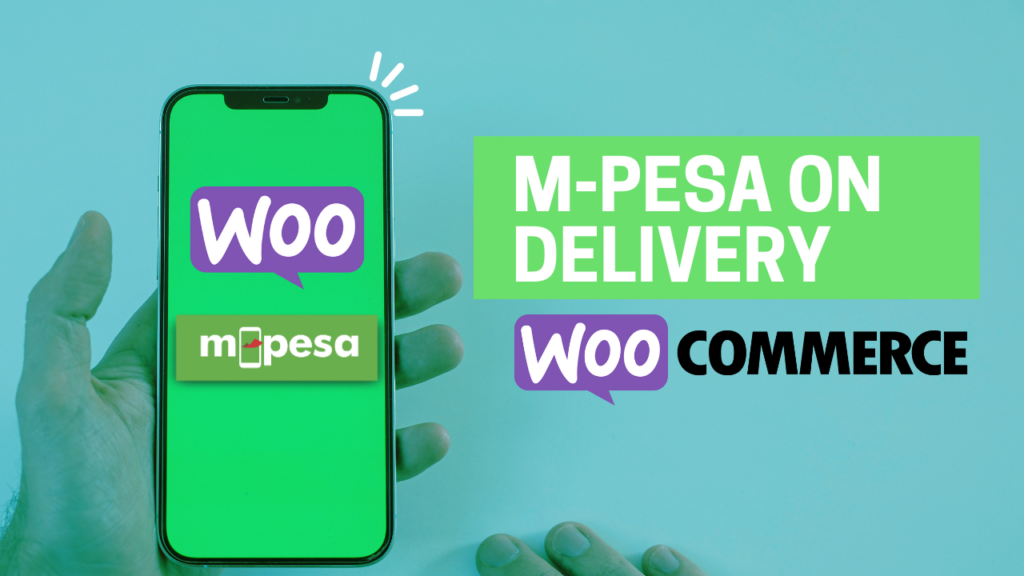
Pingback: Optimize Your WooCommerce Store For Mpesa Customers